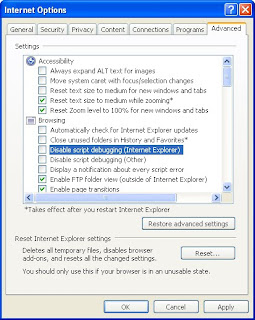Hello everybody,
Currently I was involved in a project where I had to disable script debugging from registry.
After a lot of searching and googling I came across some thing like this:
UI Location:
Tools->Internet Options->Advanced->Browsing
Registry:
Location: HKEY_CURRENT_USER\Software\Microsoft\Internet Explorer\Main
Browsing: Disable script debugging (Internet Explorer)
Name: DisableScriptDebuggerIE
Type: REG_SZ
Data: yes (checked in the UI) or no (unchecked in the UI)
Browsing: Disable script debugging (Other)
Name: Disable Script Debugger
Type: REG_SZ
Data: yes (checked in the UI) or no (unchecked in the UI)
But for me, I had to do it programmatically so I started writing the code and after some issues and problems, It worked. :) .
I came across number of similar questions on other forums. Owing to my big heart, I decided to blog it and here I am:
I am not going in much detail as starting from create a Website or web Application or windows appluication and blah blah blah!
Assuming you are all smart programmers, I would start with creating a button and working on its click.
In the design page:
In the code page:
Namespace: using Microsoft.Win32;
//Click of btnDisableJavascript
protected void btnDisableJavascript_Click(object sender, EventArgs e)
{
bool enable = false;
if (btnDisableJavascript.Text == "Disable Javascript")
{
enable = false;
btnDisableJavascript.Text="Enable Javascript";
}
else
{
enable = true;
btnDisableJavascript.Text="Disable Javascript";
}
EnableDisableJavaScript(enable);
}
//Disable/Enable Javascript from code(Registry):
public static void EnableDisableJavaScript(bool enable)
{
//get the registry key for your local system
RegistryKey regKey = Registry.CurrentUser.OpenSubKey("Software\\Microsoft\\Internet Explorer\\Main", true);
if (regKey != null)
{
try
{
//if you want to disable script debugging
if (enable == false)
{
//set REG_SEZ for Disable Script Debugger(Internet Explorer) to yes
regKey.SetValue("DisableScriptDebuggerIE", "yes");
//set REG_SEZ for Disable Script Debugger(Other) to yes
regKey.SetValue("Disable Script Debugger", "yes");
}
else //if you want to enable script debugging
{
//set REG_SEZ for Disable Script Debugger(Internet Explorer) to no
regKey.SetValue("DisableScriptDebuggerIE", "no");
//set REG_SEZ for Disable Script Debugger(Other) to no
regKey.SetValue("Disable Script Debugger", "no");
}
}
catch (Exception ex)
{
throw new ApplicationException(ex.Message, null);
}
}
}
When you'll run, the disable javascript button is displayed as follows:

Click this button, after processing is complete, go to Tools>Internet Options>Advanced Tab:
you can see the checkboxes for Disable Script Debugger(Internet Explorer) and Disable Script Debugger(Other)are checked as below
Just create a button on the page with text as Disable Script Debugging and id as
btnDisableJavascript
In the code page:
Namespace: using Microsoft.Win32;
//Click of btnDisableJavascript
protected void btnDisableJavascript_Click(object sender, EventArgs e)
{
bool enable = false;
if (btnDisableJavascript.Text == "Disable Javascript")
{
enable = false;
btnDisableJavascript.Text="Enable Javascript";
}
else
{
enable = true;
btnDisableJavascript.Text="Disable Javascript";
}
EnableDisableJavaScript(enable);
}
//Disable/Enable Javascript from code(Registry):
public static void EnableDisableJavaScript(bool enable)
{
//get the registry key for your local system
RegistryKey regKey = Registry.CurrentUser.OpenSubKey("Software\\Microsoft\\Internet Explorer\\Main", true);
if (regKey != null)
{
try
{
//if you want to disable script debugging
if (enable == false)
{
//set REG_SEZ for Disable Script Debugger(Internet Explorer) to yes
regKey.SetValue("DisableScriptDebuggerIE", "yes");
//set REG_SEZ for Disable Script Debugger(Other) to yes
regKey.SetValue("Disable Script Debugger", "yes");
}
else //if you want to enable script debugging
{
//set REG_SEZ for Disable Script Debugger(Internet Explorer) to no
regKey.SetValue("DisableScriptDebuggerIE", "no");
//set REG_SEZ for Disable Script Debugger(Other) to no
regKey.SetValue("Disable Script Debugger", "no");
}
}
catch (Exception ex)
{
throw new ApplicationException(ex.Message, null);
}
}
}
When you'll run, the disable javascript button is displayed as follows:

Click this button, after processing is complete, go to Tools>Internet Options>Advanced Tab:
you can see the checkboxes for Disable Script Debugger(Internet Explorer) and Disable Script Debugger(Other)are checked as below
and the Text of the button is changed to Enable Javascript:
Click this button now and after processing is complete, go to Tools>Internet Options>Advanced Tab:
you can see the checkboxes for Disable Script Debugger(Internet Explorer) and Disable Script Debugger(Other)are unchecked as below:
And thats a yippi and happy case.
As our target is achieved.
Thats all for "Disable/Enable Script Debugging in Internet Explorer programmatically".
Catch you all some other day with some other knowledge stuff.